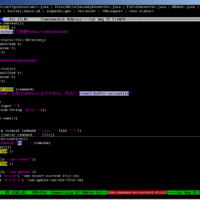Learn how to move your documents and settings for Windows. Make your hard disk easier to manage and backup.I have tried doing this using a number of techniques but the system keeps on sending the user back to c:documents and settings.
The big advantage is you can have your users away from the system partition. If there is a system failure only the system partition needs to be redone, sparing the users the trauma of getting their data restored.
The method below does individual users but I don't know how the All Users profile gets moved. I store a lot of stuff under the Shared Documents folder and if it can't be moved it won't be worth moving the others.
Changing The Registry
Log on as a different user with administrator privileges and then with Regedit go to the key HKLMSoftwareMicrosoftWindows NTCurrent VersionProfileList set the value to the new location. There you set the path for your user profile, then you just move your profile to the new drive and path.
Next, log on as the moved user and try deleting your old profile under c:documents and settings.
I tried moving a test user to a different physical hard disk and it worked fine.
Before I was using just a different partition and it didn't work. Might be worth a second go.
Remember: You have to make the change from another account, you cannot do it from your own.
Microsoft has a method here, but it involves changing a hundred or so registry entries.
Symbolic Links
Another solution might be to use symbolic links as Linux does. I haven't tried this yet.
More information can be found here.
Related Posts
Leave a Reply
You must be logged in to post a comment.