Creating your own signature is a straightforward task using Outlook or if you want more options use Word. Plus your emails will have a professional smart look.
Using Outlook 365
Create a new email and then click on Signature and in the drop down menu click on Signatures.
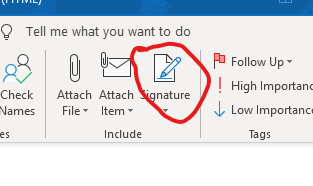
Clicking on Signatures takes you to the Signatures and Stationery dialogue box shown below. Here you can create a new signature or edit an existing one.
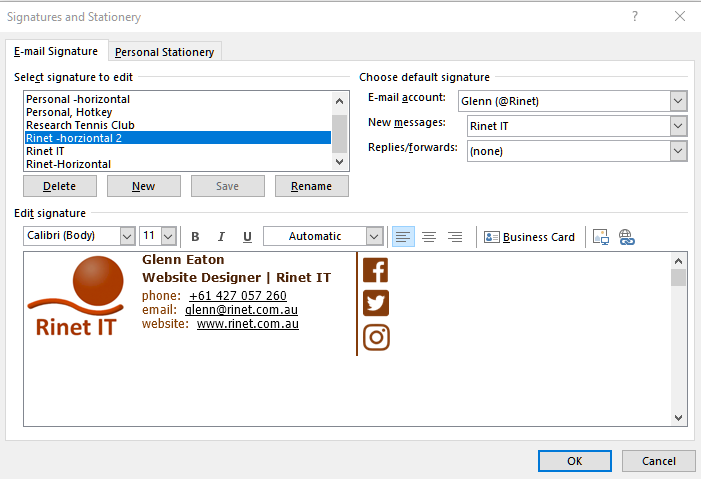
Rather than use the Signatures and Stationery dialogue box to edit your signature Word Office 365 can also be used to add extra formatting such as tables, symbols and images. Try to keep the tables narrow as they probably won't wrap elegantly when viewed on a mobile phone.
The social icons were created using the desktop version of Font Awesome and can be downloaded from here. Unzipping the file gives you a library of SVG symbols that can be imported into Word.
Click on Insert panel click on Pictures and navigate to the folder where the unzipped SVG symbols reside. Choose the one required. The SVG graphic is imported as shown below.
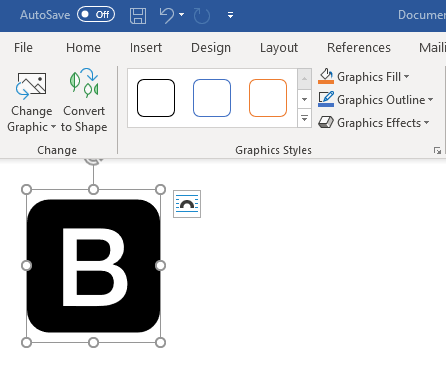
Here the symbol can be changed to suit your signature. I changed the Graphics Fill to suit the brown colour scheme of my business. The Graphics Effects work for Outlook and Windows 10 Mail but there's a risk they won't work on other email clients.
When you have finished your signature masterpiece copy all (Control + A, then Control + C) and paste (Control+V) it into the Edit Signature part of the Signatures and Stationery dialogue box. It should look the same as it did in Word.
To save the signature simple close the dialogue box by clicking OK. Your signature is now ready to use.
Editing an existing signature with Word
Try copying the signature from the dialogue box and pasting it into Word. If this doesn't work open the signature's RTF file from: c:\Users\username\AppData\Roaming\Microsoft\Signatures and edit the file to suit. When done paste the completed signature as for using Word.
Using an App to create your signature
If the above process proves too difficult there's an app at
https://mysignature.io/editor/ that makes creating a signature easy.
Once finished copy the signature and paste it into the Signatures and Stationery dialogue box as for using Word.
Other email clients
The app also offers an HTML version for other mail clients such as Thunderbird along with instructions on how to install your new signature.
There's a good chance that copying and pasting from Word will work as well with other email clients besides Outlook and Windows 10 Mail, just try it!
Further Reading:
Related Posts
Leave a Reply
You must be logged in to post a comment.
