GPX files contain the location data of walks, rides and drives. Learn how to work with them and use them on your WordPress website.
I use GPX files to show a map for every walk that I have done. It's an excellent way to document the path or track taken, especially in areas that are not well sign posted.
Getting GPX Files
Create a GPX file by exporting your walk, run or ride from your fitness software. I use Samsung Health (Samsung device not necessary) to track my exercise, and every outdoor session that you chose to track has the option to export as a GPX file. Remember at the start of the session to turn tracking on and at the end turn it off, otherwise your car mileage will be added!
Uses for GPX data
Once downloaded, the data can be used easily on your WordPress website to display map data. I use WP-GPX-Maps, Version 1.6.07. A later version caused problems, but the old one for my website works well. More can be read on the plugin website and the more informative official WordPress plugin site. Updates can be blocked using the plugin Easy Updates Manager, which removes the annoying update notification.
As the mouse hovers over the map or gradient map, the information and location marker is updated where the mouse isn't.
GPX files can be large, well over 1 MB. This can be reduced by editing the file.
Editing GPX Files
GPX files can be edited, and created, using an online tool like GPX Studio, or by downloading and running GPX Editor. GPX Editor has more features and is completely free and is the one I prefer to use.
Online GPX Editor from the UK is also worth trying.
Reducing File Size
File size is reduced by reducing the number of track points.
GPX Studio
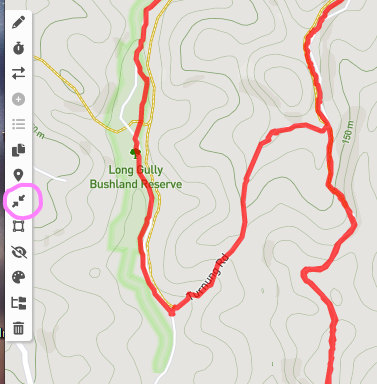
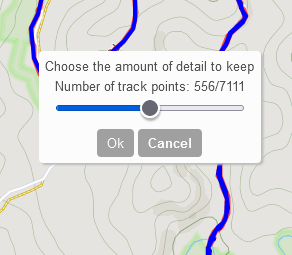
GPX Editor
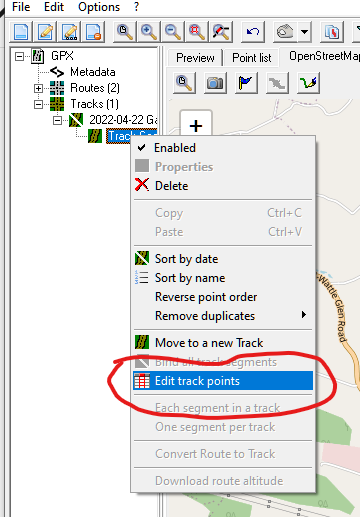
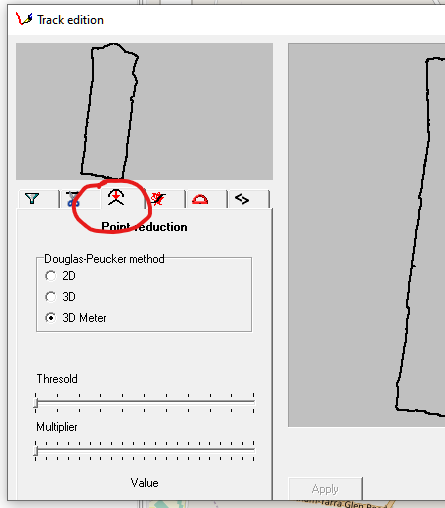
Use the slider controls to reduce the points to a level where not too much detail in the track route is lost. GPX Studio does this better, as the control is slid the route changes slowly; whereas with GPX Editor the sliders are quite coarse.
Once done, save the file and it's ready for use.
Leave a Reply
You must be logged in to post a comment.
