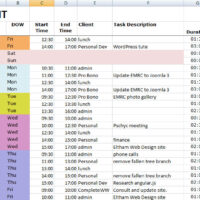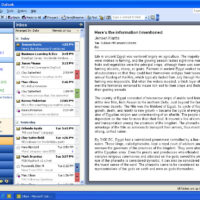This problem seems to happen whenever changes are made to your browser, or sometimes for no apparent reason.
It can include:
- Updating Firefox (if installed)
- Installing a new browser such as Chrome.
Using a Restore Point
If it was working a day or two ago try restoring the computer to a recent Restore Point. This can be an easy fix and it's worth trying first.

Using Internet Explorer to Fix the Problem
In most cases the fix is easy.
- Restore MS Internet Explorer as the default browser
- Close and restart Outlook or Word.
- Test the links out.
If desired Firefox can be restored as the default browser.
Windows 10 and Internet Explorer 11
Even though Windows 10 comes with the latest "Edge" browser Internet Explorer is still needed for older Microsoft Office suites it seems. I have 2007 installed and thinking I no longer needed the old Internet Explorer 11 I removed it, and the problem returned.
So Internet Explorer 11 was reinstalled and Outlook can once again open links.
Fixing a Damaged Registry Entry
This is not an Outlook error. The most common cause is a corrupt registry key in Internet Explorer caused by installing or reinstalling Chrome or Firefox.
Before starting it would be wise to create a Restore Point first. Hit the Windows key and type in "restore point" and Windows 10 will show a link going directly to it.
The registry key is found at:HKEY_Local_Machine\Software\Classes\htmlfile\shell\open\command
... and is either damaged or corrupt.
If possible export a key from a working computer and import it into the problematic machine. Otherwise try editing the registry as below.
Next make sure that the registry entry string default key of HKEY_CLASSES_ROOT \.html contains the stringhtmlfile as shown below. Repeat this step for .htm and .shtml keys.
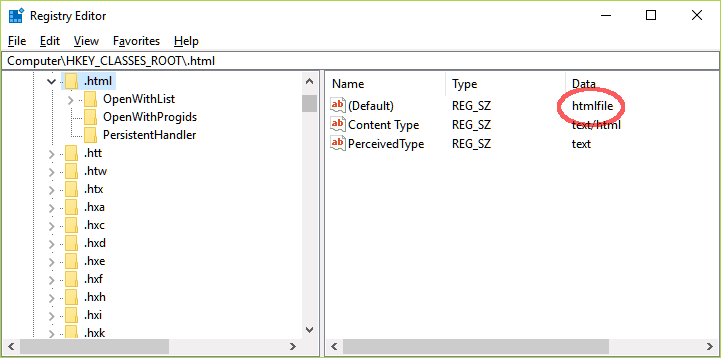
If it only fails for your user edit the keys:
HKEY_CURRENT_USER\Software\Classes\.htmHKEY_CURRENT_USER\Software\Classes\.htmlHKEY_CURRENT_USER\Software\Classes\.shtml
Reference
support.microsoft.com/en-us/help/310049/hyperlinks-are-not-working-in-outlook, viewed 16/7/2017.
Related Posts
Leave a Reply
You must be logged in to post a comment.