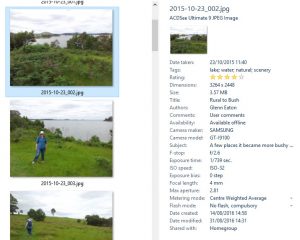Your images are precious and steps need to be taken to ensure they aren't lost. Read how to protect your digital collection of images.
Backing Up Your Images
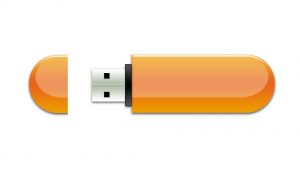
As soon as the images come off the camera or phone they should by copied to the HDD so they can be edited and catalogued; and also copied to external storage like a USB thumb drive or ideally a USB HDD. I recommend getting at least a 1TB drive for this. Some applications like ACDSee have an option to backup the photos as they are uploaded from the camera or phone.
For each image there should always be two copies and ideally a copy on a drive that is remote to your home (ie off-site). Another USB HDD can be used for this or another solution is to use online storage as discussed below.
Cataloging Your Images
If you use an image editing package like Photoshop, ACDSee or even Windows Gallery the meta data can be added for each image. There are many fields available but the most useful ones are Title (or Headline), Subject and Tags. Once they are in the image where-ever the image goes the caption will be done saving much time (if you bother with captions at all).
A table of fields and how they map to various meta schemes makes it easier to understand.
For example uploading the image to Facebook the caption will automatically appear under the image. Flickr does the same and so does Google Photos. Each makes varying degrees of use of your meta data.
Online Photo Storage
If you want a great place to store and safeguard your images, try Flickr. If you have a Yahoo account, it's an easy process of adding Flickr to your account. Once set up, you get a whopping 1 TB of space, which is more than enough for most amateurs. Other features include albums, collections and a decent photo editor.
It's a good idea to use both just in case one service lets you down.
Also, worth trying is Google Photos. The storage offered is limited to 15 GB, which is also used for all of your Google services. More space is available at extra cost.
Google Photos comes with an Assistant which does a neat job of creating new videos and images from your uploads, as can be seen with our 1991 trip to Tasmania and various other shots. There's no control over what images the Assistant works on but you can make a new album, shared album, collage or animation yourself. The photo editor has various filters like Instagram but not the combination of filter and frames that the Assistant uses.
A Google Photos Assistant Creation
An example of the nice slide shows that Google Photos Assistant can create for you...
And some of the images it creates:
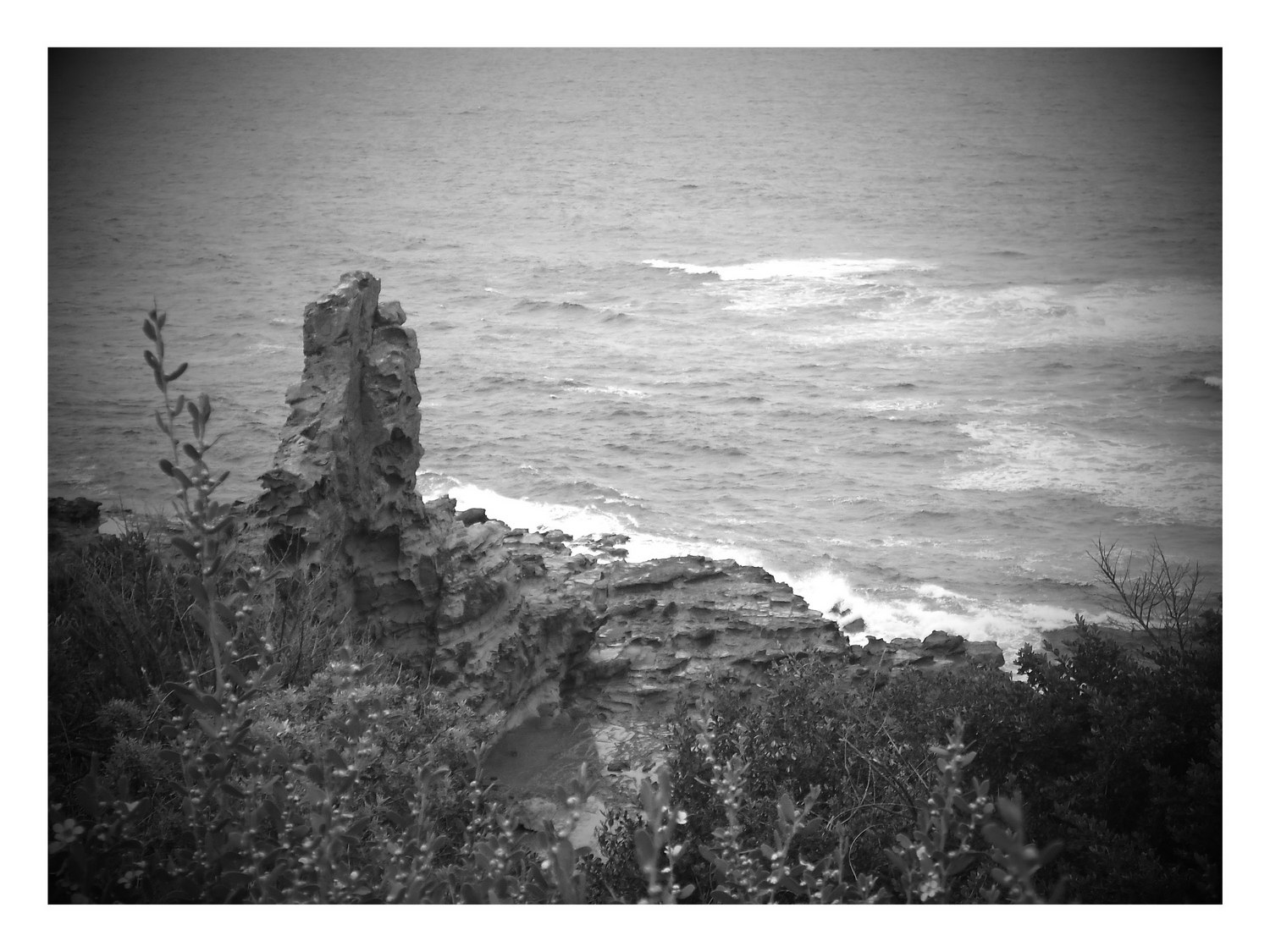
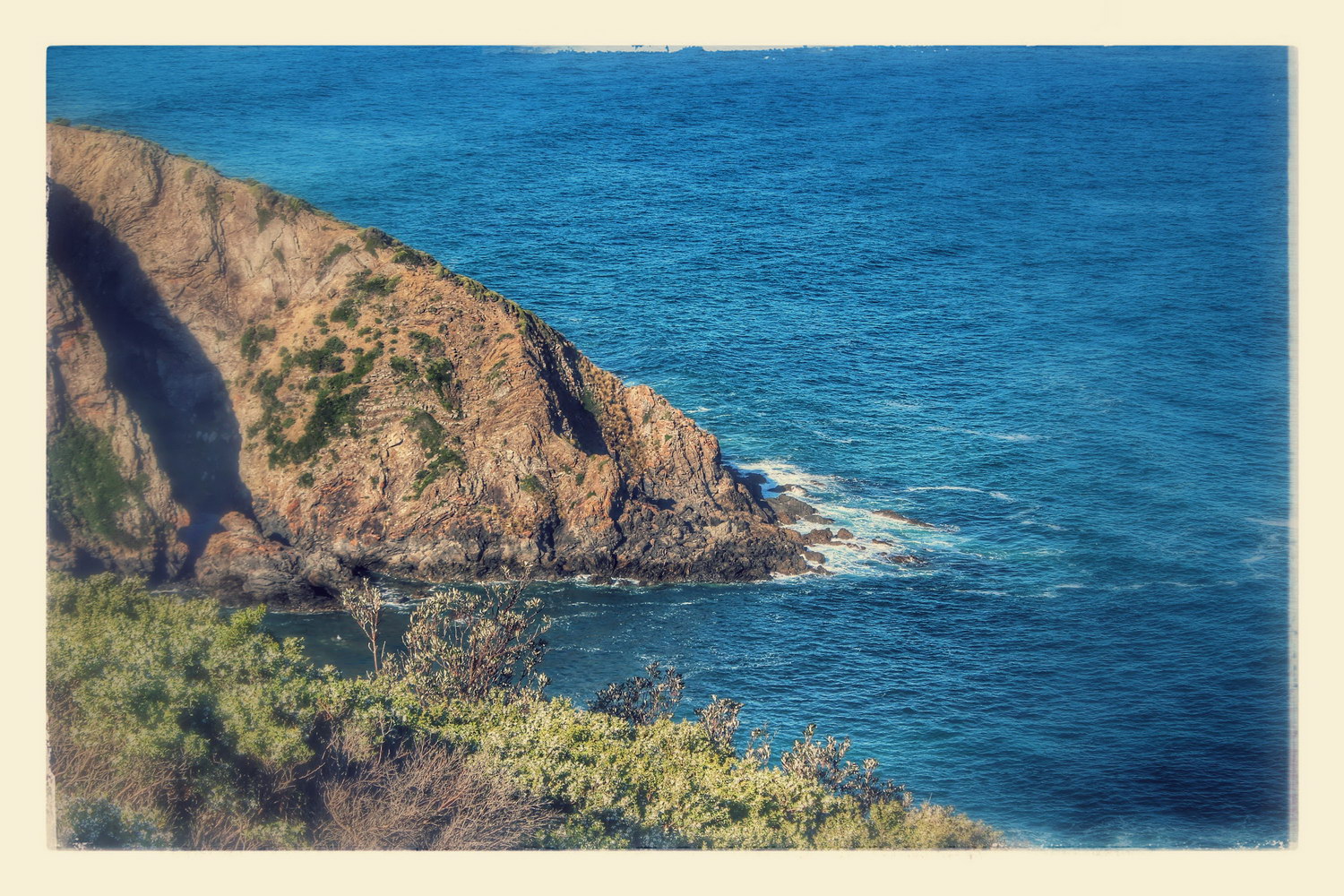


Leave a Reply
You must be logged in to post a comment.